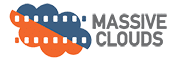you must conform
before color correction beginsSo what the heck is conforming projects for on line?
The conform process consists of taking your Avid, Premiere Pro or FCPX project timeline XML or AAF file and bringing it into Resolve for color grading and finishing. Avid, Final Cut X and Premiere Pro projects all need to be conformed in Resolve before work can begin.
The process begins with copying your media to our 100TB+ TrueNAS file server. This allows us to access the files from any computer here at the shop. Depending on the project, we are talking a large amount of media. That being said, you need to deliver your project and media on an SSD drive like a Samsung T7 or similar. These really have come down in price and are fast, fast, 1000 Megabytes per second fast. Yes you will get it back at the end of the job. Usually with the project deliverables on it if space allows. If you have more than 100 gigs of data and provide it on a slow spinning drive, we will have to charge a transfer fee. 12min vs 12 hours. That is the kind of speed difference we are talking about. Yeah. If time is money, spend it on fast drive, not that 60 dollar drive from Best Buy :(. We don’t want to loose a day just to copy media!

A quick aside for all you Adobe Premiere Pro folks.
If you are using Premiere Pro another huge time saver for the conform process is making a new project from the timeline you want color corrected. If this is not done it can take PP hours to open the project. This will again fall under the media transfer overage heading. Let’s not do the double whammy. Simply right click your sequence and select “Create new project from selected timeline“
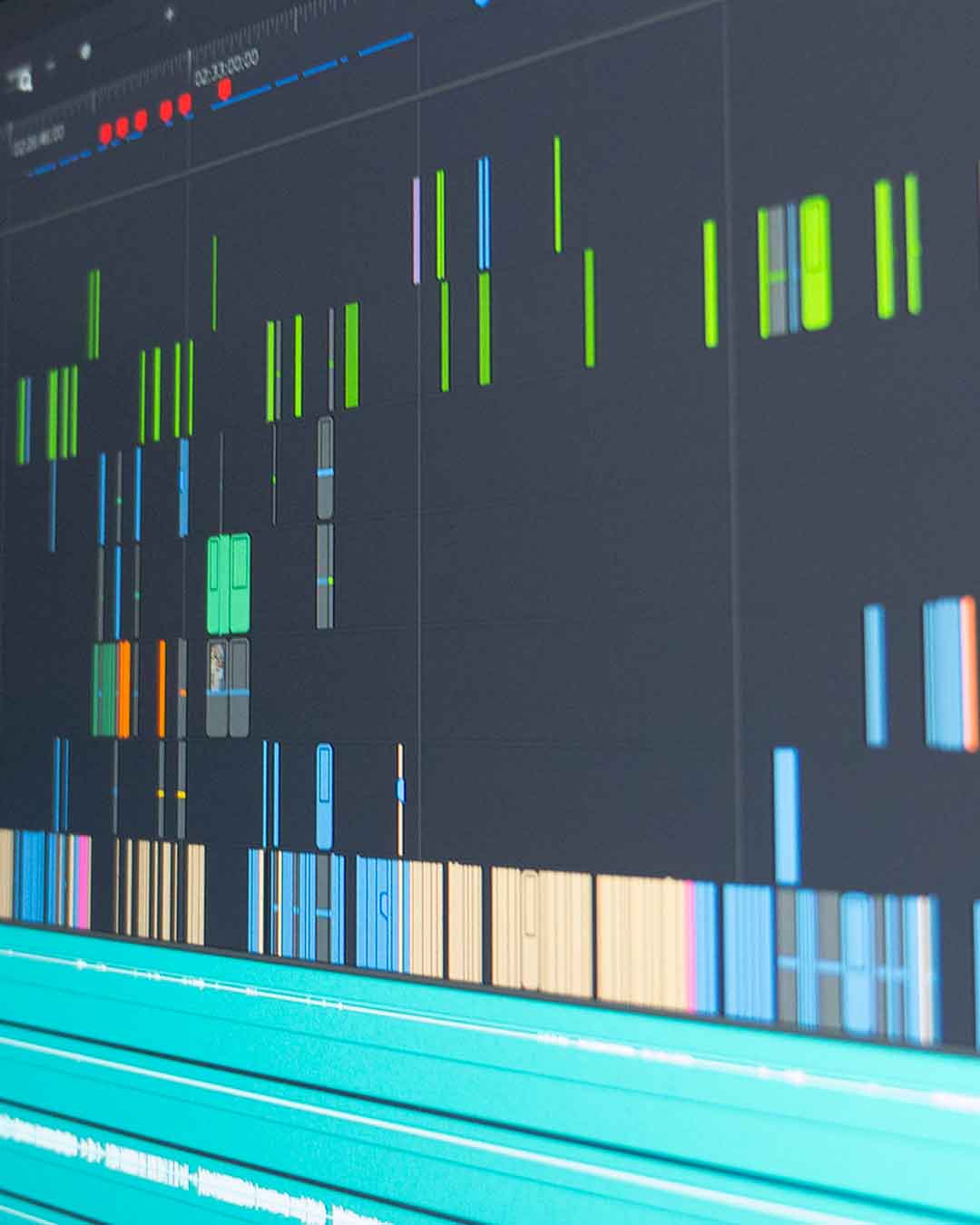
Once your media is copied to our storage.
This consists of pulling in your camera original files, archival footage, graphics elements, reference movie and anything else you used to make your film. Then we open Resolve and import all the elements and begin viewing the film in Resolve and checking the content against the client provided reference file with burned in time code, AKA BITC. Please also include a 2 pop top and tail. This helps both us and the sound department have a shared sync mark.
Some projects have intricate moves on stills. If the moves were done in Avid or PP, these moves will not carry over in the XML or AAF Import into Resolve.
If this describes portions of your project, then we recommend doing a high res export in the deliverable resolution (HD or UHD etc) So we can use those stills moves as “source material” This way all your moves are exactly what you did. If you have many moves on stills it can also be a good idea to export a high resolution file of the entire film to use as source if needed as a last resort.
Does your film have Archival elements?
Not all archival content is created equal. Some files can be pretty beat up and can be re mastered and made to look great. Other files have not been transcoded properly at some point and can have baked in interlace trearing and other issues. Unfortunatly we won’t know the real state of things till we put it up on the monitor and try and unwind it.
Some archival houses will also charge more for “4k” files. It is good to do a test and make sure it is not just a 720 x 486 standard definition file that an intern has blown up to 4k and has made a big turd!
Sometimes there can even be multiple sources for the same piece of film footage. We had three different sources for the image on the right. At first blush the version that was all magenta would be a hard no. However once the magenta cast was corrected, this version became the best version of this particular piece of footage.